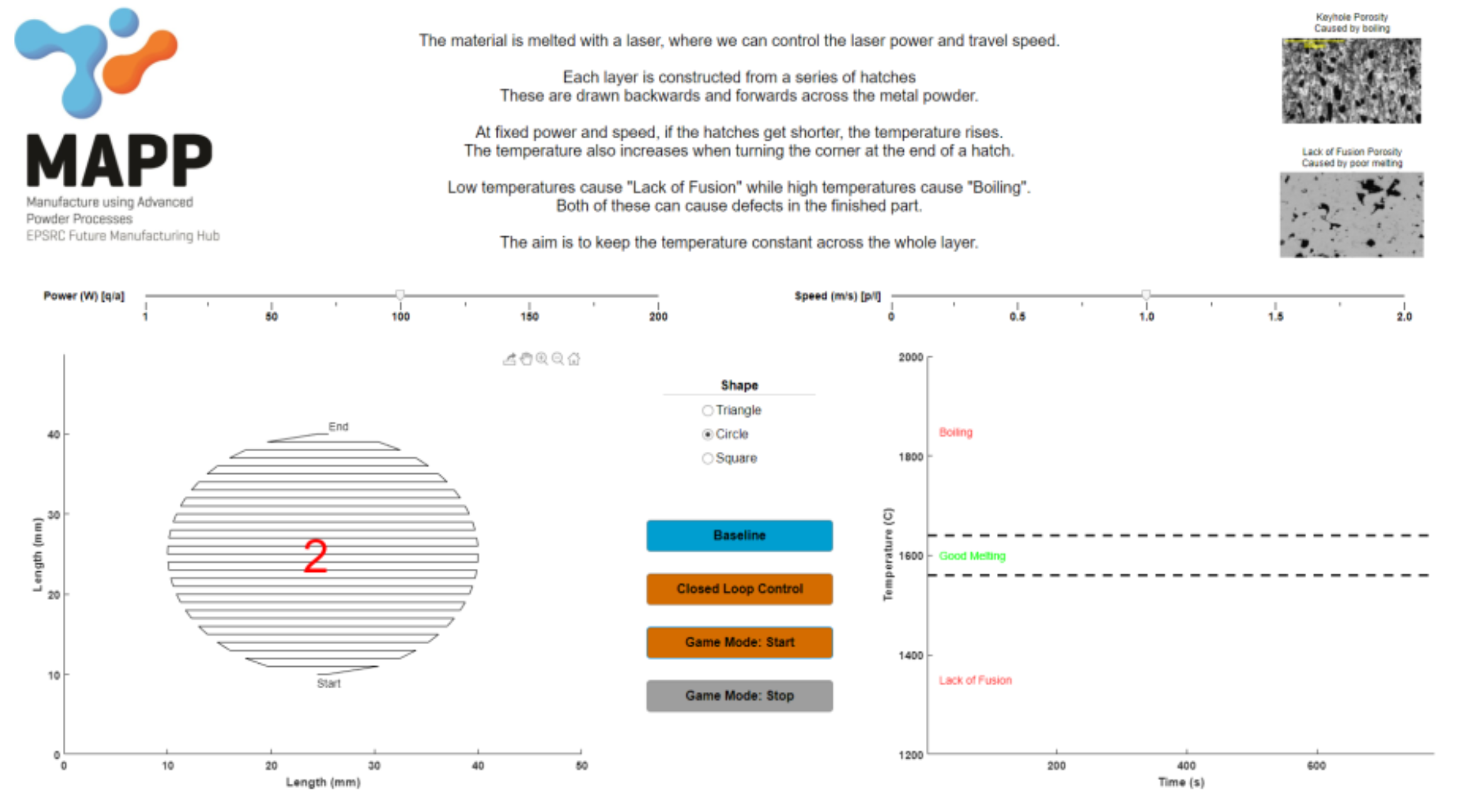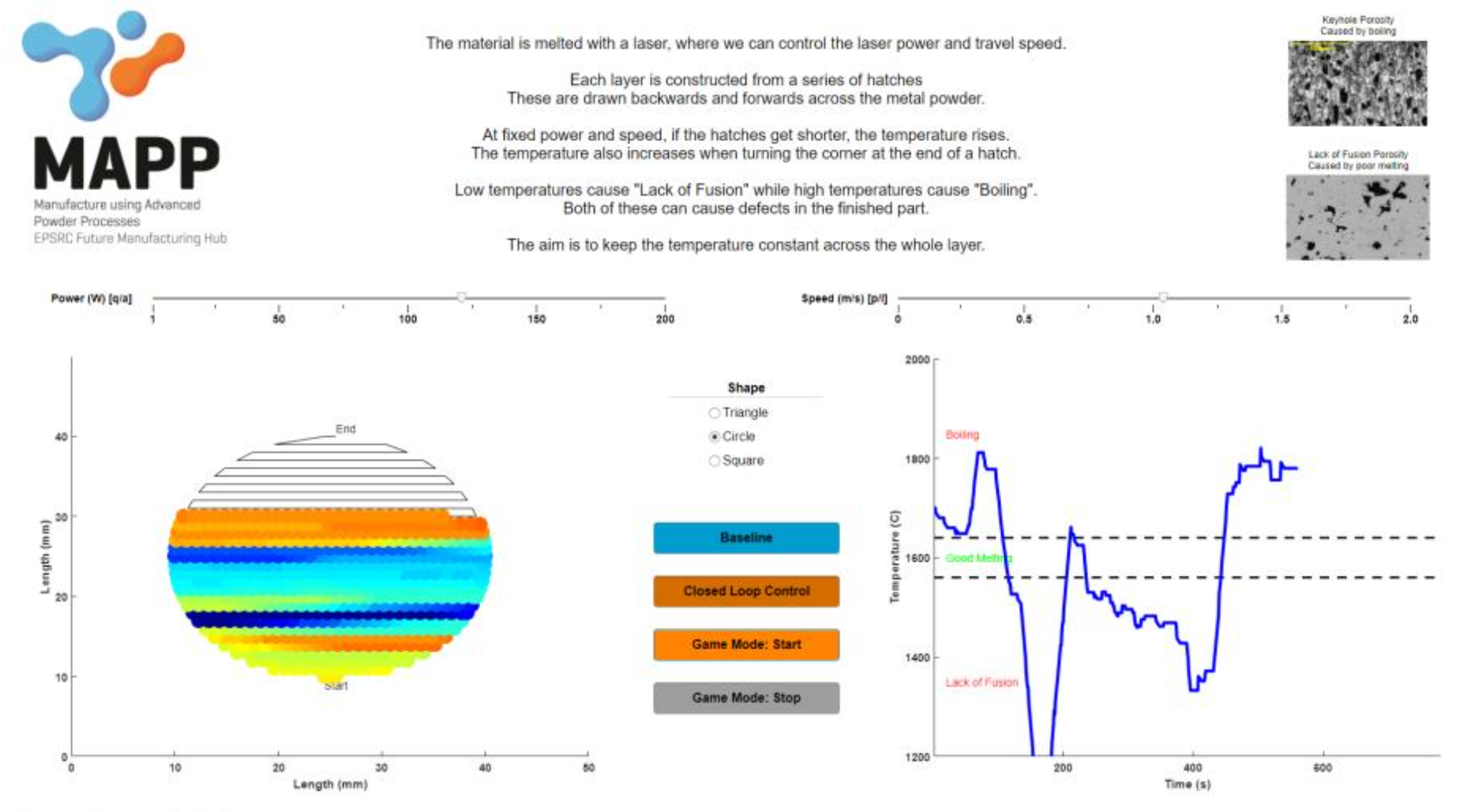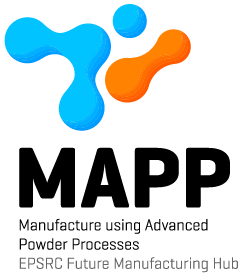Beat the Machine (Learning)!
The game provides a fun introduction to metal additive manufacturing.
It demonstrates some of the challenges faced when trying to optimise a manufacturing process, and how researchers are addressing these challenges.
One difficulty with metal additive manufacturing is the need to balance the laser power and travel speed to avoid defects which may cause the material to have reduced mechanical properties.
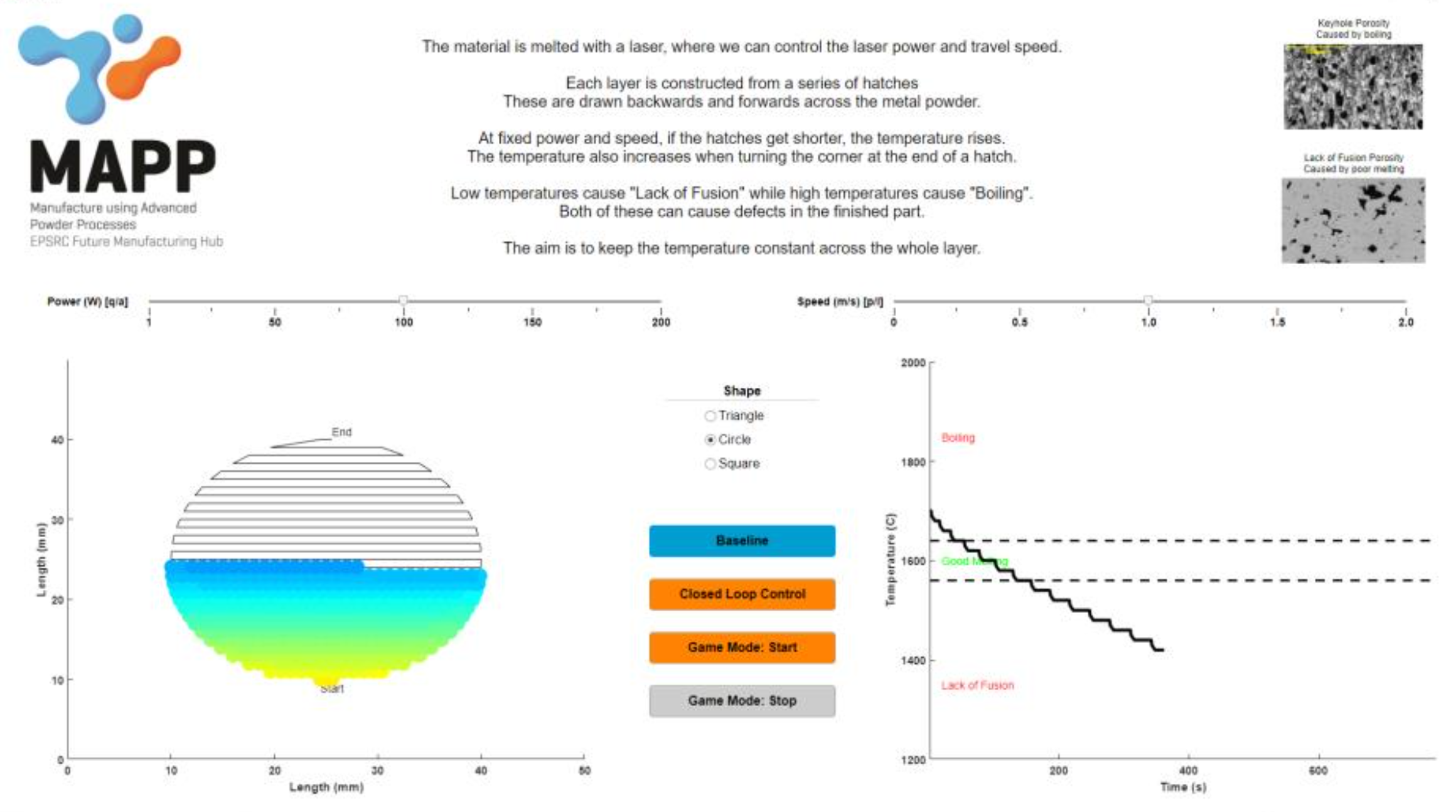
Current research is looking to fit instrumentation (e.g. thermal cameras) around the component being built, to monitor the temperature and shape of the melt pool. The data is processed through an algorithm to identify if it is within a target range. If it is outside the range, or approaching the limits, then the algorithm will calculate adjusted values of the laser power and travel speed to correct the behaviour, a process called 'closed-loop control'.
This game is designed to simulate closed-loop control, allowing the user to control power and speed in a Selective Laser Melting (SLM) build. SLM is a form of metal additive manufacturing.
Read more about the game
Installation Instructions
The game is written in Matlab App Designer version 2019a. It is packaged with Matlab Runtime, which is a free-to-download version of Matlab with the ability to run existing scripts but cannot be used for editing.
If you already have Matlab installed on your computer, installing Matlab Runtime may cause conflicts. In this case, please contact MAPP for a version of the game packaged without Runtime.
The version currently available is controlled just through a PC keyboard. The app is packaged for 64-bit Windows 10 and designed for a screen resolution of 1920x1080. It should still run on screens with different resolutions, but may not display in an optimal arrangement.
To install the game:
- Download “SLM_Keyboard_1920_1080.exe” from the MAPP website
- Double click the file and follow Windows instructions for installation
- The game will automatically download and install the required version of Matlab Runtime (~600MB) unless it is already installed on your computer
- The game should appear in your start menu
If you have any difficulties installing the game, please contact MAPP.
The software is provided "as is" without warranty of any kind, either express or implied. You are solely responsible for adequate protection and backup of the data and equipment used in connection with any of the software, and we will not be liable for any damages that you may suffer in connection with using, modifying or distributing any of this software.
How to use the game
The game has three available component geometries (square, circle, triangle), and three run styles (baseline, closed-loop control, game mode).
The left-hand graph shows a plan view of the build proceeding, with the hatches shown as black lines and the colour indicating the temperature of the melt pool (red = hot, blue = cold).
The right-hand graph shows a line graph of temperature against build time, with horizontal lines indicating the temperature limits for keyhole melting (boiling) and lack-of-fusion.
At the end of each layer, the game shows a score for the percentage of time spent in the ‘good melting’ zone.
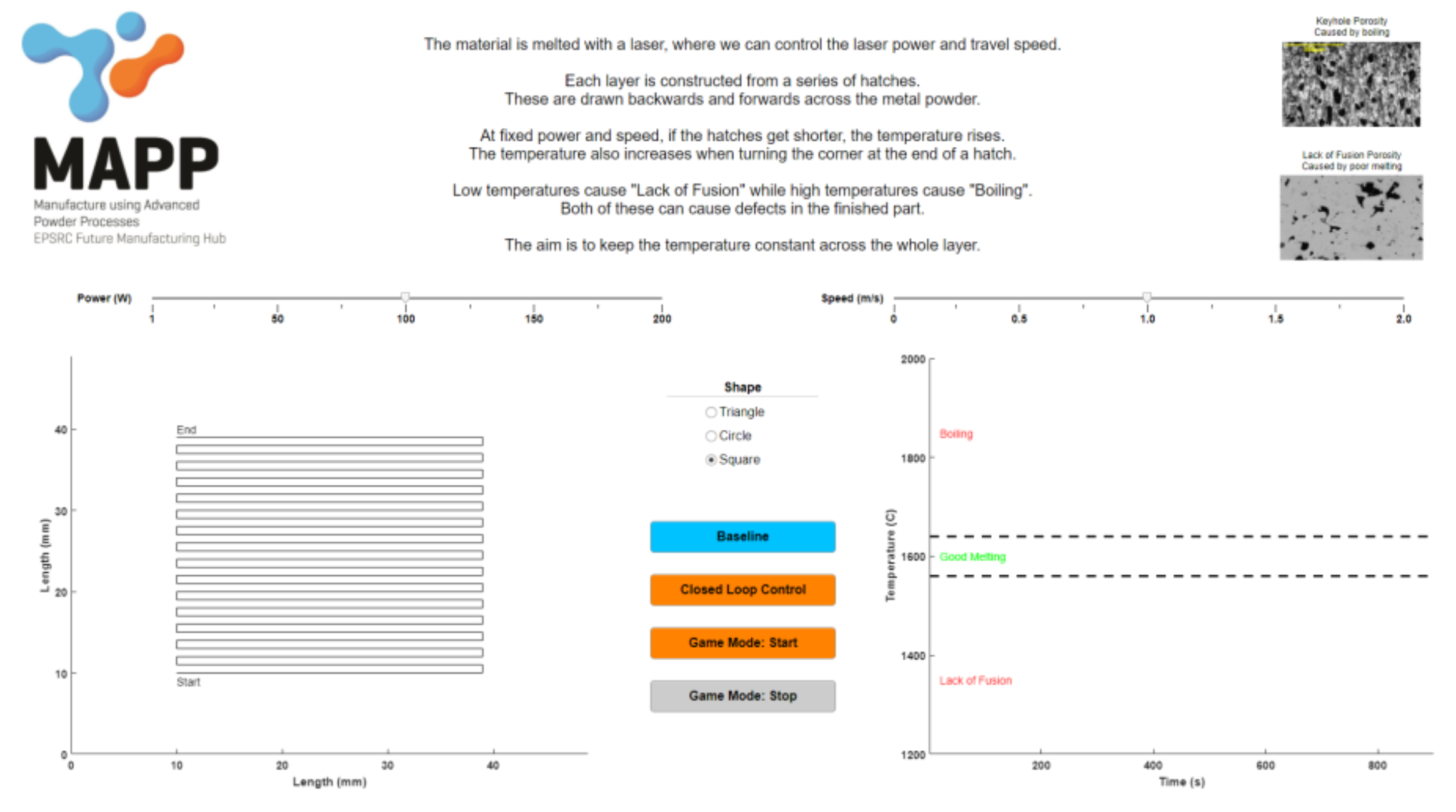
Selecting ‘Baseline’ will run a condition with a fixed power and speed for the whole layer of the selected geometry.
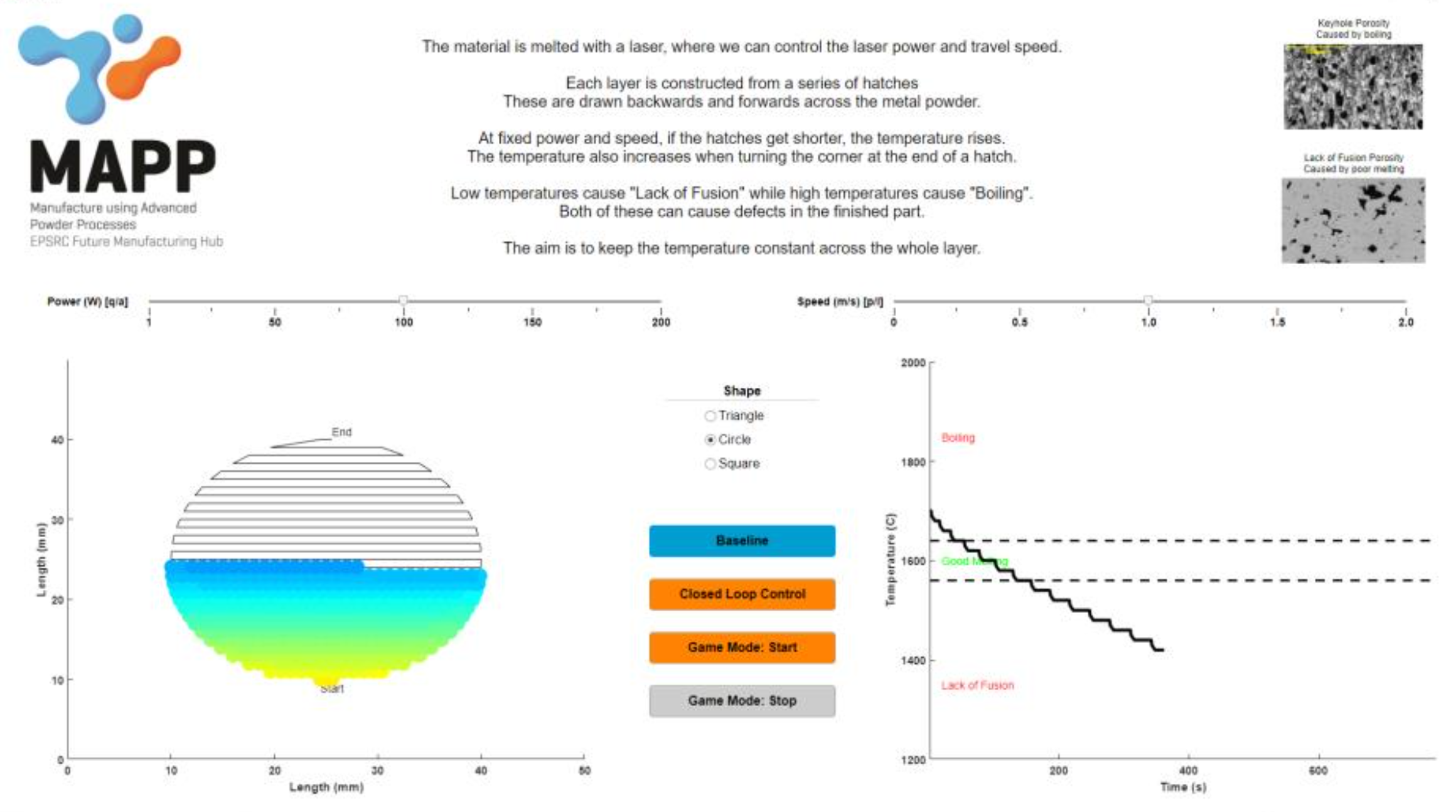
Selecting ‘Closed Loop Control’ puts the app into an algorithm-controlled mode. This uses a fixed speed and power initially but then adjusts according to the data received back by the computer.
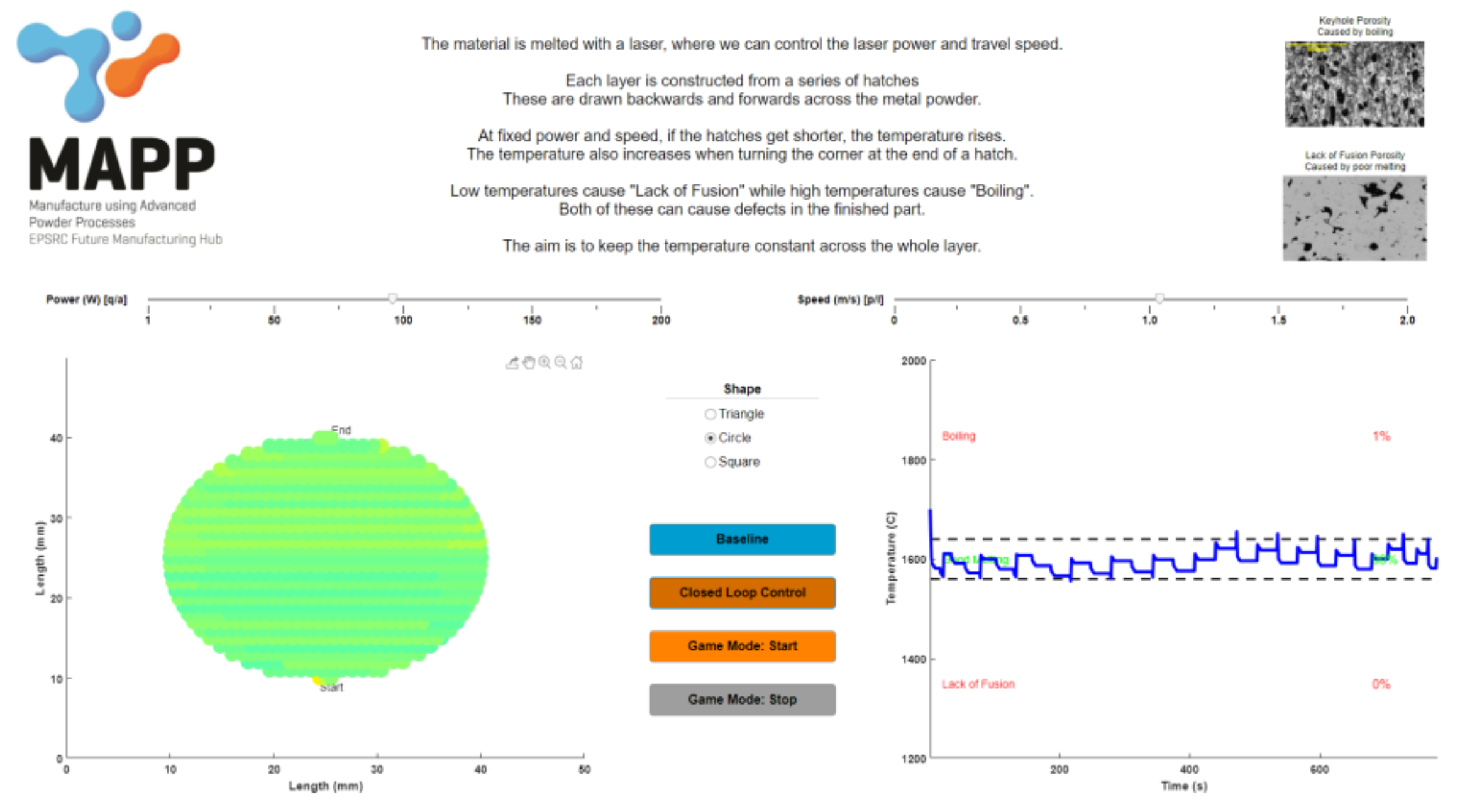
Selecting ‘Game Mode: Start’ puts the app into game mode, where the power and speed can be controlled by the user.
If running the keyboard version, the power is controlled by the Q and A keys, while the speed is controlled by the P and L keys.
On pressing ‘Game Mode: Start’ the app will count down ‘3… 2… 1…’ and then the build starts.
The user can view the live temperature data on the two graphs, and adjust the power and speed accordingly. The power and speed sliders will adjust to show the current settings.